Battery pack creation
After all the work invested to get warn out cell packs, strip them apart, clean the cells and filter bad cells from the good cells it is now time to start building a new pack. Using the MegaCellMonitor ensures that every cell received a cell serial number and is stored in the database. Now the only thing pending is using the repackr functionality in the MegaCellMonitor to sort through the available cells and deliver you the most optimal cell pack configurations.
Selecting the database overview from the main window opens the cell databse. Here you can do some final customization as some cells might not have passed the 'cell resting' period and need to be marked as bad.
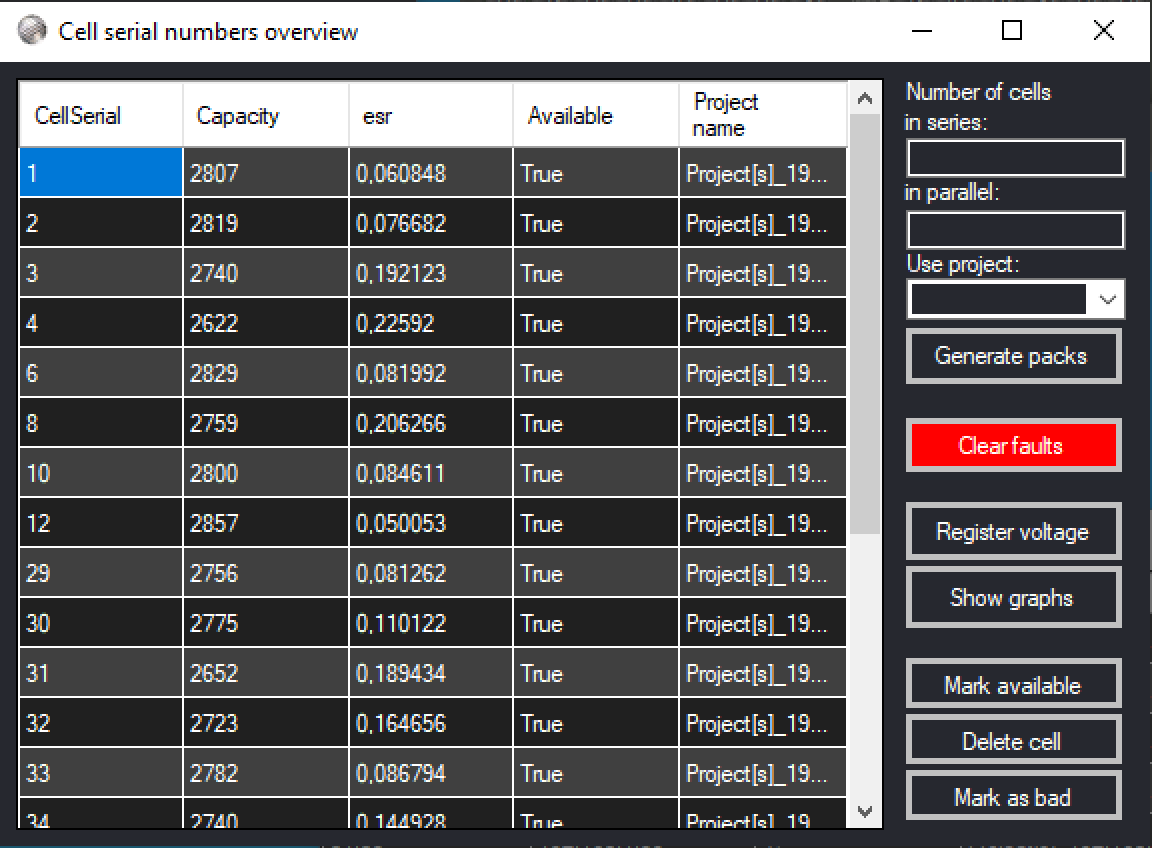
The folowing option are available in the cell database view:
After a pack is build and the project didn't work out, it is now possible to makr those cells as available again in the database. By seleecting the cell serial numbers in the data grid and selecting "mark available" marks these cells to be available for repurposing.
while testing cells there might be unforseen mistakes and a cell recorded in the database need to be removed. Select the cells in the grid and then press hte 'Delete cell' button to permanently remove the cells. The serial numbers shall be given back to the serial numbers pool and the next time these cell serials shall be handed out again.
Mark as bad is an option that can be used to tag the cells bad, while not deleting the serial number from the database. this can be a usefull feature for registering cells that can be used in non-critical battery packs. Cell serial numbers remain registered and shall not be repurposed.
Generate a pack
For generating a pack there are 3 items required:
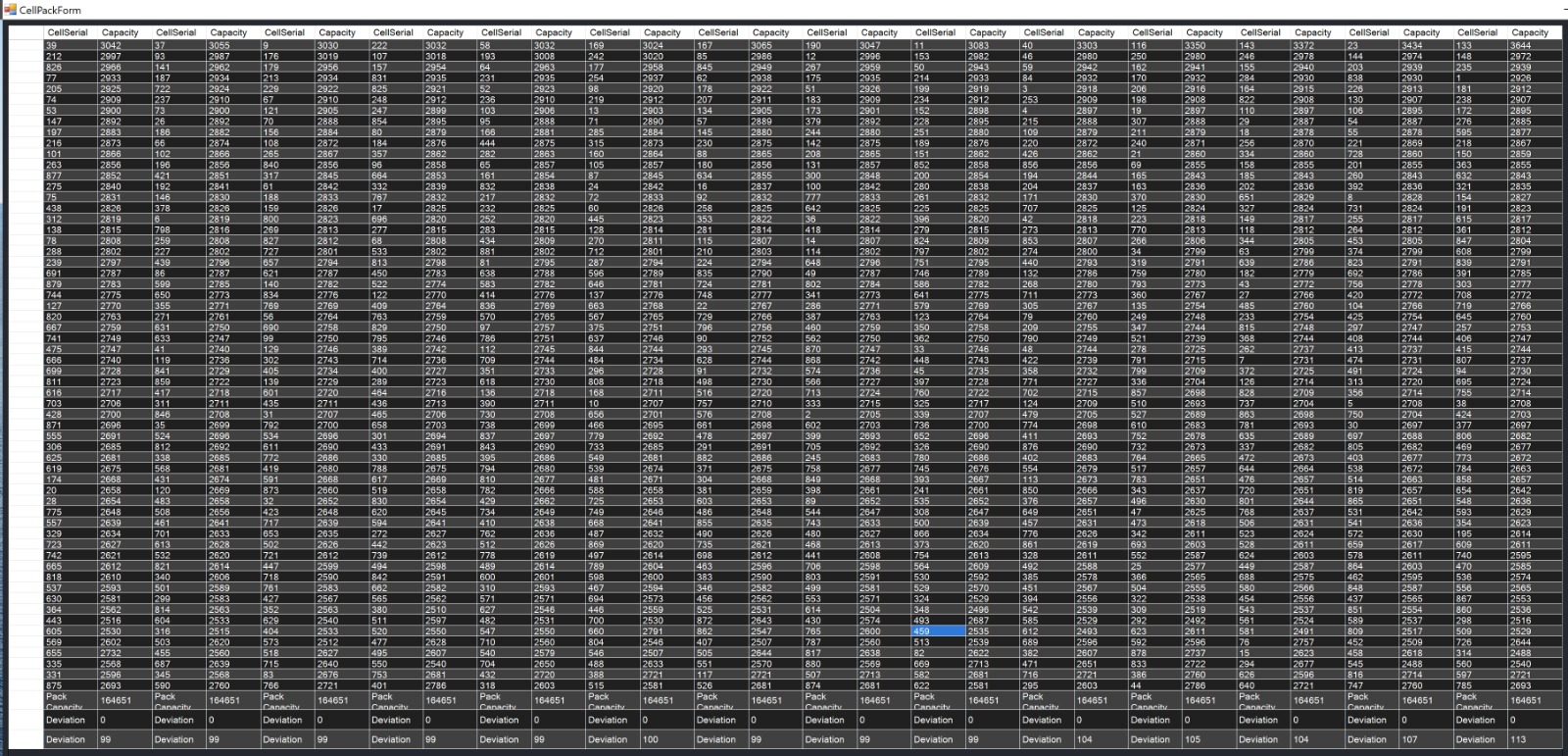
Post entering the above details the system will go through the cell database and create the cell pack you specified is good possible. It will move cells around in the packs and in the databse to find the highest capacity cell pack configuration possible.
Once the pack is generated and the results are good, aloows for these cells to be marked as used. Post this step the content of the overview is stored on the clipboard and can be pasted in excel or any other application to be printed or further processed